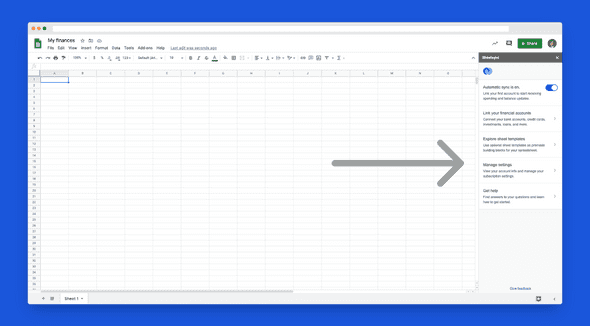What is Sheetsync?
Learn how Sheetsync works and why it's the best way to manage your finances in Google Sheets.
In a nutshell, Sheetsync automatically syncs your finances with Google Sheets. You can think of it like a bridge between your bank and your spreadsheet. When you make a new transaction, like spending money with your credit card or depositing a check, Sheetsync automatically logs it in your spreadsheet.
With Sheetsync, there’s no need to manually import transactions or log account balances - it all happens automatically.
It works with banks accounts, credit cards, investments, loans, and more, which makes it super convenient for you to track your entire financial life all in one place.
A Google Sheets addon?
Sheetsync is a Google Sheets addon. This means it sits directly within Google Sheets, like this:
Everything you do with Sheetsync happens right there in that sidebar. Accessing it is easy - after you install Sheetsync, you’ll find it in the Add-ons dropdown in all your Google Sheets.
How do you link to my bank?
Sheetsync links to your bank using Plaid. Plaid is the leading software provider that enables anyone to connect their financial accounts to apps and services like Sheetsync. Nearly 1 out of 4 Americans have connected their bank accounts with Plaid - they are a reputable company trusted by millions.
How do you handle my data?
We take the responsibility of protecting you and your data extremely seriously. Here are some important things to know about how Sheetsync interacts with your financial information:
- Sheetsync does not sell your data.
- Your financial data is kept private.
- Sheetsync cannot see your banking credentials.
- Sheetsync cannot move money at your banks.
Put simply, Sheetsync only accesses your information to insert it into your spreadsheet. Nobody at Sheetsync sees your data, and your data isn’t used for any other purpose.
How do I get started?
Now that you’ve decided you want to give Sheetsync a try, the next step is to install Sheetsync in Google Sheets.
For more guiding getting started, check out these other articles: